|
|
||||
Android Usb Peripheral Port This requires Android 6 or larger with full MIDI support! (Sadly not all vendors consider it necessary to support MIDI) As of Android 6 the system supports Usb MIDI in both host and peripheral mode. Peripheral mode means that an Android device can now 'be' a MIDI device to other hosts (like PCs). To get it going, connect your device to a computer via Usb, navigate to the Android homescreen, pull down from the statusbar and touch the "USB for..." notification. This should bring up a dialog as shown on the left. Select 'MIDI' and a MIDI device named after your phone model (may also be 'Android', 'Samsung Android', 'MIDI Function' or eq.) will appear on the host PC. See the 'Nexus 5' entry in the MidiOx screenshot at the bottom of the page. => On some manufacturers' devices MIDI functionality needs to first be enabled in the phone's developer options. Please refer to your hardware's documentation. |
||||
To select that port in TouchDAW, touch either of the "MIDI Port" menus in the setup and select "Usb". As there will be no other Usb connectivity when this system option is active, the app will then tell you it wants to use the "Android Usb Peripheral Port" (that bulky name is how the port is actually named) and you are good to go. Select the 'Phone Name' MIDI port on the PC whereever you want to use it. |
||||
Things to note:
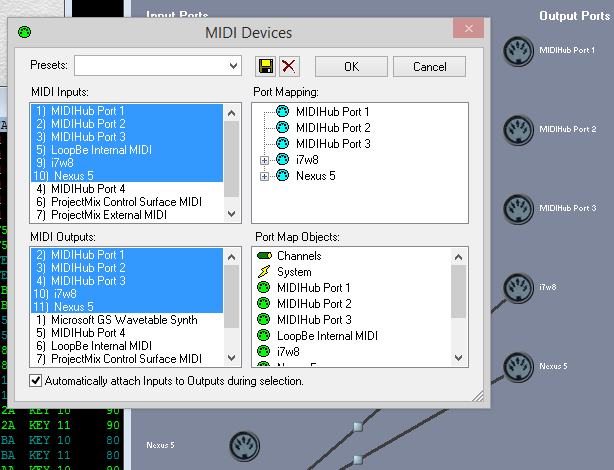 |
||||
|
|
||||